
ERP PRINTING WORKFLOWS
Organisations usually want to do more than output to a single printer when printing from their line of business (ERP) applications.
They may require to print another copy to a different printer in a different location or department.
Also, they may want to automatically email a copy and save it to the correct network folder or within Microsoft SharePoint for example.
Many line of business (ERP) systems have limited ability to address these needs.
This often leads to inefficiency as staff work around these limitations. The alternatives are time consuming and manual, such as scanning the printed document back to their own email so that it can then be (manually) emailed or saved.
Where multiple people are carrying out these tasks, many times each day, the time wasted is significant.
An agricultural machinery and equipment manufacturer experienced this problem when printing from their ERP system.
The solution had to handle complex routing requirements for their transaction documents (such as order acknowledgements, delivery notes, invoices, statements etc) and their manufacturing documents e.g. Job Cards.
They print large batches, containing a mix of these documents, to the workflow print queue. Then, the workflow solution splits and automatically processes the batch according to the workflow required for each type of document.
This results in their requirements being met without any additional human involvement saving significant time and guaranteeing accuracy and consistency.
SOFTWARE DEPLOYED
PRISM Capture
PRISM WorkPath Server
Altman IM digital workflows are always customised to suit the way your organisation works. The various stages required and sequence vary from customer to customer. The outline below details the flow deployed in this particular project.

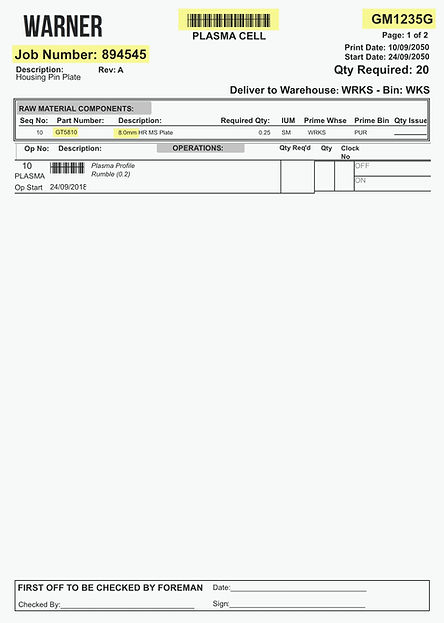
PROCESS STEPS
1. Input
Staff follow the same process as before and send documents to print from their ERP system. The only difference is that they print to the new workflow print queue instead of to a physical printer.
The print jobs may be individual documents or large batches (e.g. 200 pages). As the documents are received electronically via the workflow print queue they are already text-searchable - this means that there is no need to convert (OCR) them and that they can be processed immediately.
2. Recognition
PRISM Capture receives the batch via the workflow print queue and checks each page to accurately identify the document type and whether it is the start of a new document. There are many document types, for example:
-
Sales Orders
-
Sales Acknowledgements
-
Invoices
-
Credit Notes
-
Statements
Each document is then sent to the appropriate PRISM Capture data extraction template for that type of document.
3. Data Extraction
The data extraction required varies depending on the document type and the demands of the workflow that follow. This can be simplified as follows:
-
Type e.g. Credit Note
-
Unique Reference e.g. Credit Note Number
-
Customer: Customer ID
-
Country: Identify Country / Territory code
The document and the extracted data is then sent PRISM Workflow Server for processing.
4. Outputs
The output process varies depending on the type of document. Sales order acknowledgements for example need to be printed locally but also sent by email to the customer, sales rep and sales manager which all differ by territory and country.
Another good example of the variation is Job Cards which are used in the manufacturing area. The default ordering (sequence) when printing from the ERP system is not correct for the manufacturing process and would lead to costly mistakes. WorkPath Server ensures that they are re-ordered and then printed in the correct sequence. The re-ordering is calculated by reading (data extraction by PRISM Capture) the thickness of material used from the relevant line item on the Job Card.
Typically, the following output processing is completed for each document type:
-
Print one or more copies of the document to the relevant tray(s) on one or more printers in one or more business location
-
Lookup the required recipient email addresses from the ERP database using Customer ID
-
Send document via email to relevant recipient(s)
-
Rename file using unique reference
-
Save file to local windows folder structure, creating new folders automatically when required
-
Update database to confirm document processed/sent
